2 Installing R
The most common question when you learn a new programming language or a new software is: where the heck should I start? We will start by downloading and installing the software. Let’s jump to business!
2.1 R installation
R is a programming language that can be downloaded from HERE. But, I need to explain some steps when you go there, because the webpage is not intuitive for new users.
2.1.1 Step 1
Please click on download R when you access the webpage.
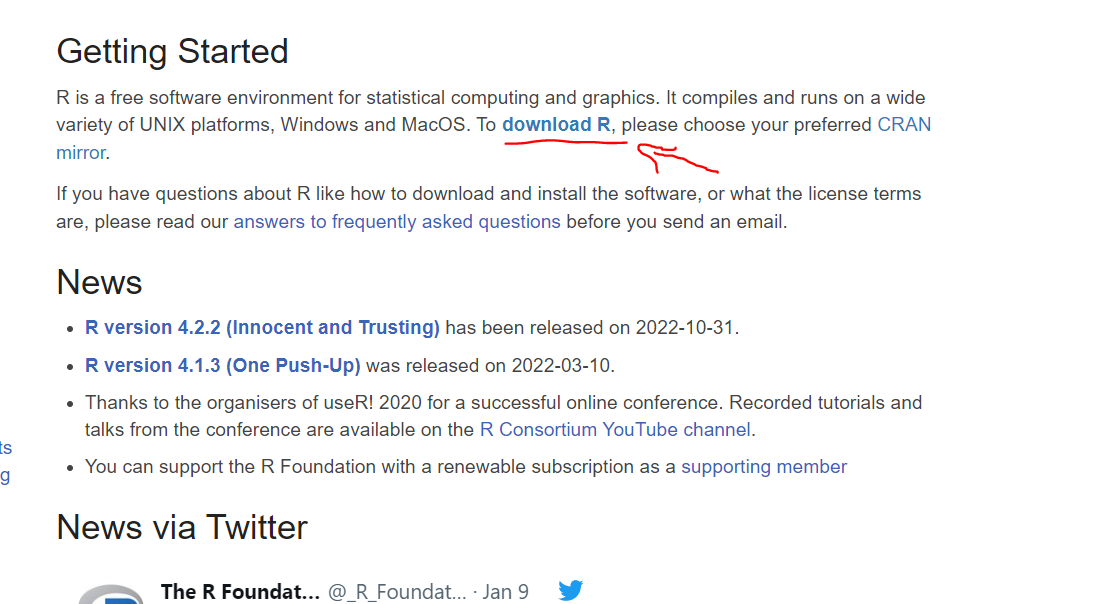
2.1.2 Step 2
You will see a list of mirrors. Please click on any mirror, you could click on the first option. If you pick another option, the download will work fine.
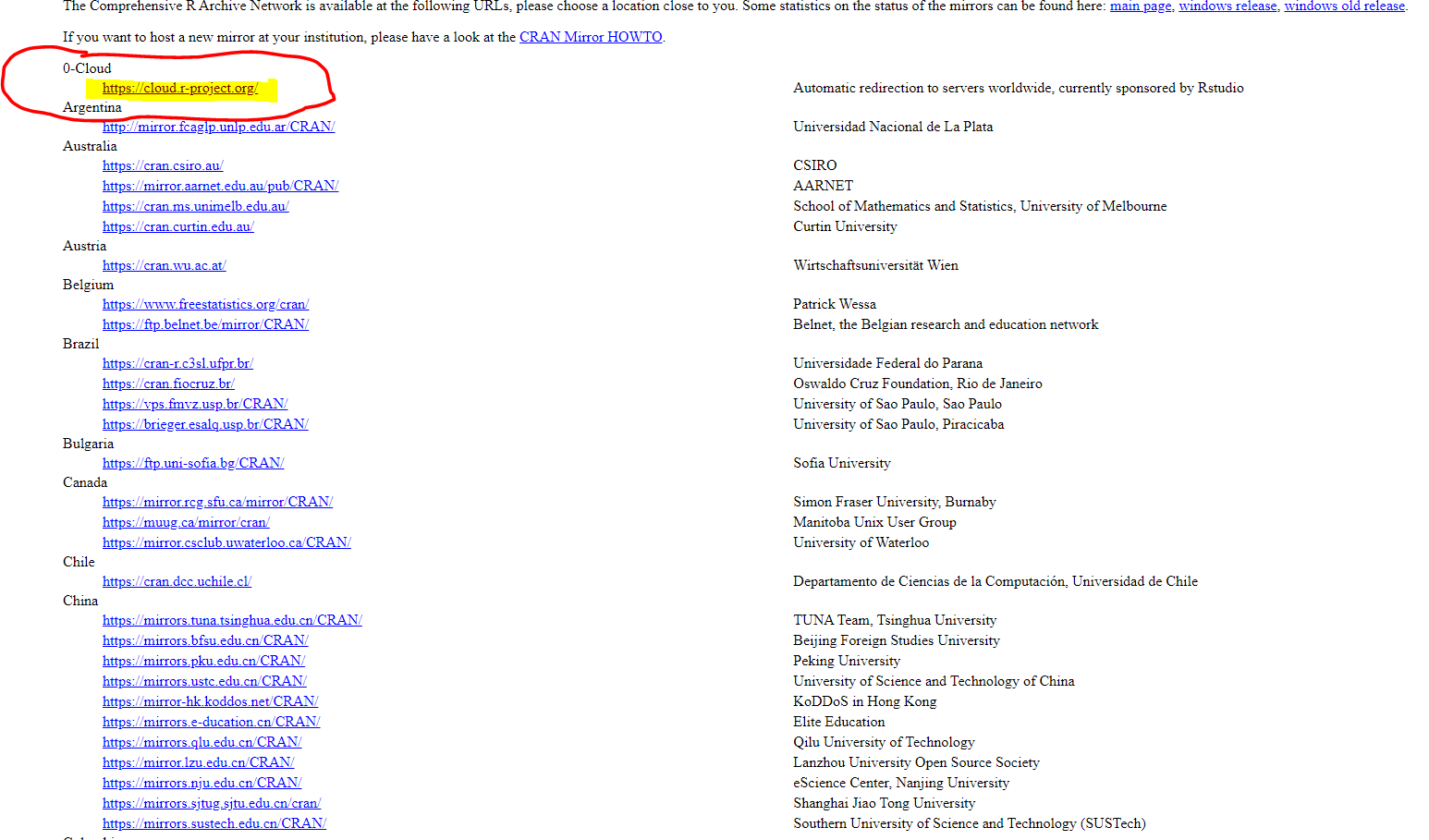
2.1.3 Step 3
Select the option that applies to your operated system.
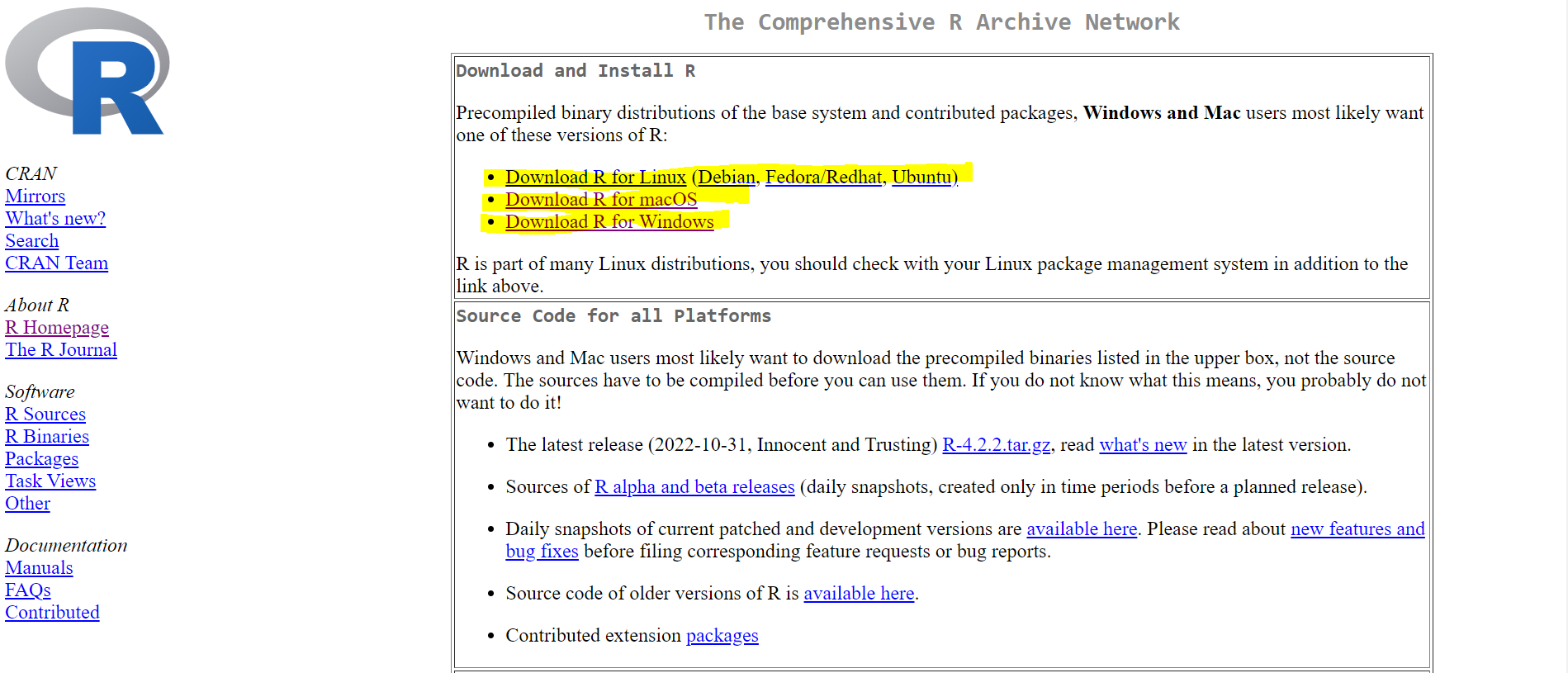
2.1.4 Step 3
The following pictures show the web page when you pick Windows or Mac. When you pick macOS you will have several options, but most of the Mac users should be fine by clicking R-4.2.2-arm64.pkg. If you are a Windows user click on base to download R, finally!
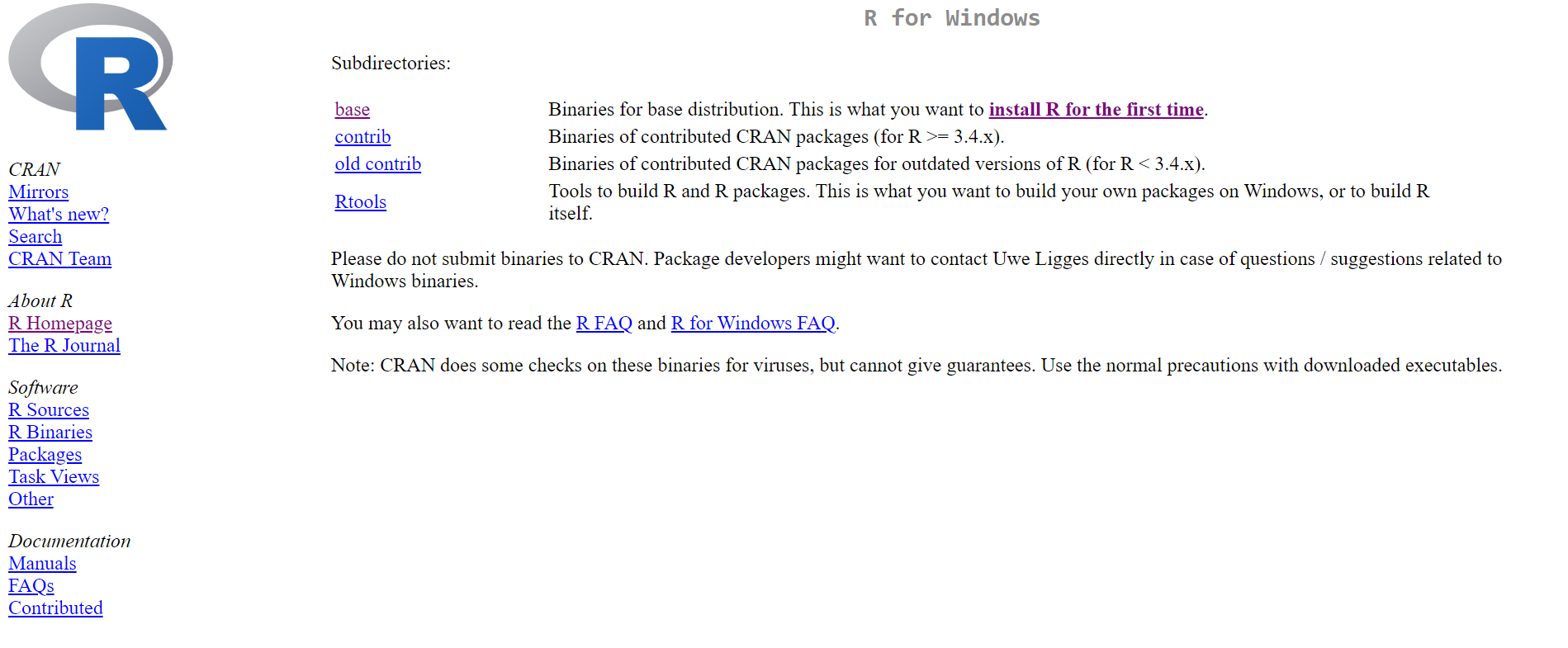
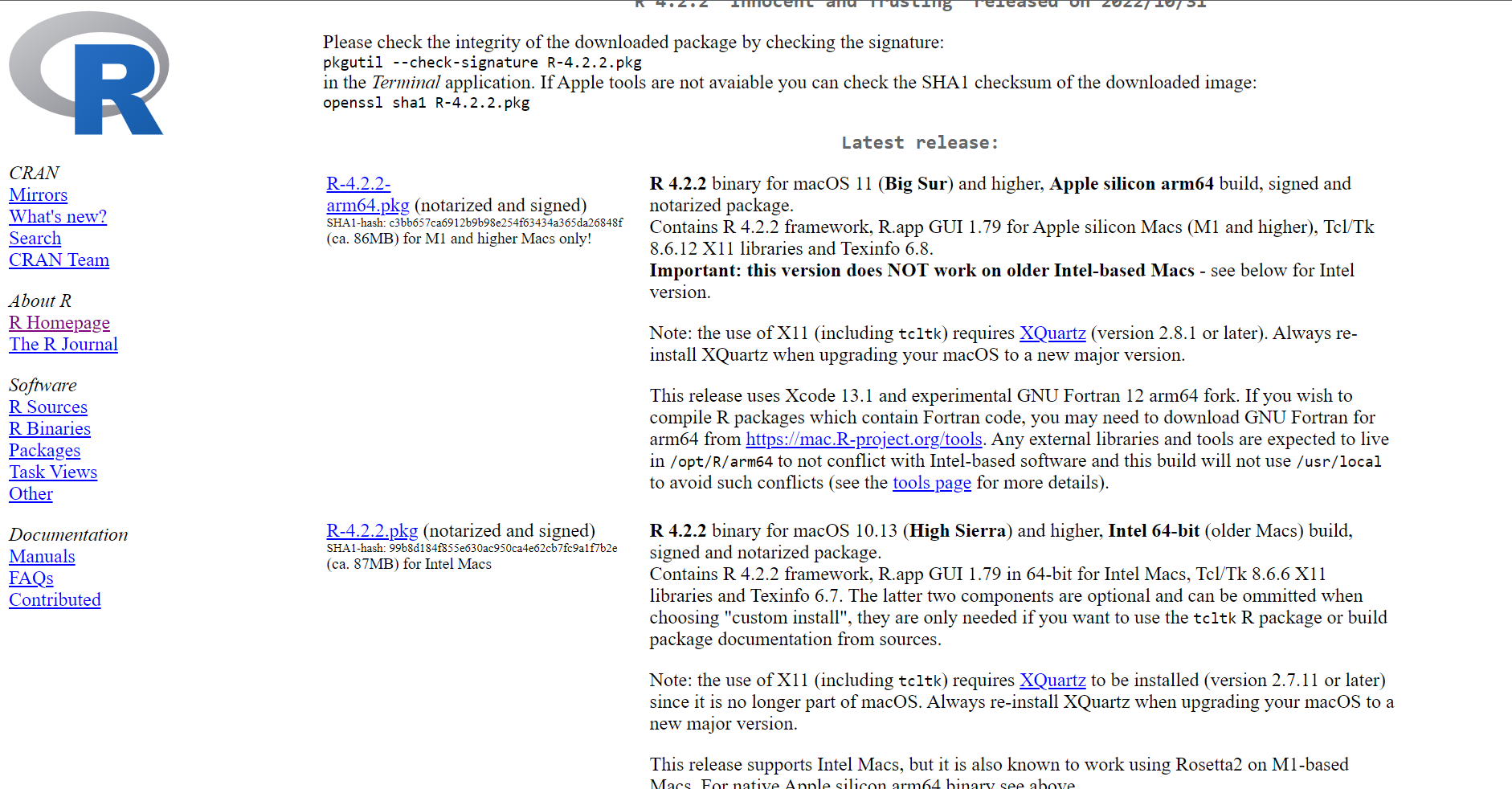
R in Windows or Mac.2.2 RStudio installation
R is the programming language, and when you work with a programming language you need an editor or easy interface to program. RStudiogives friendly options to program easily in R. You don’t need to be a computer programmer to use R and Rstudio.
2.2.1 Step 1
Click here to download Rstudio. When you are there, click on Download Rstudio Desktop. See the next picture:
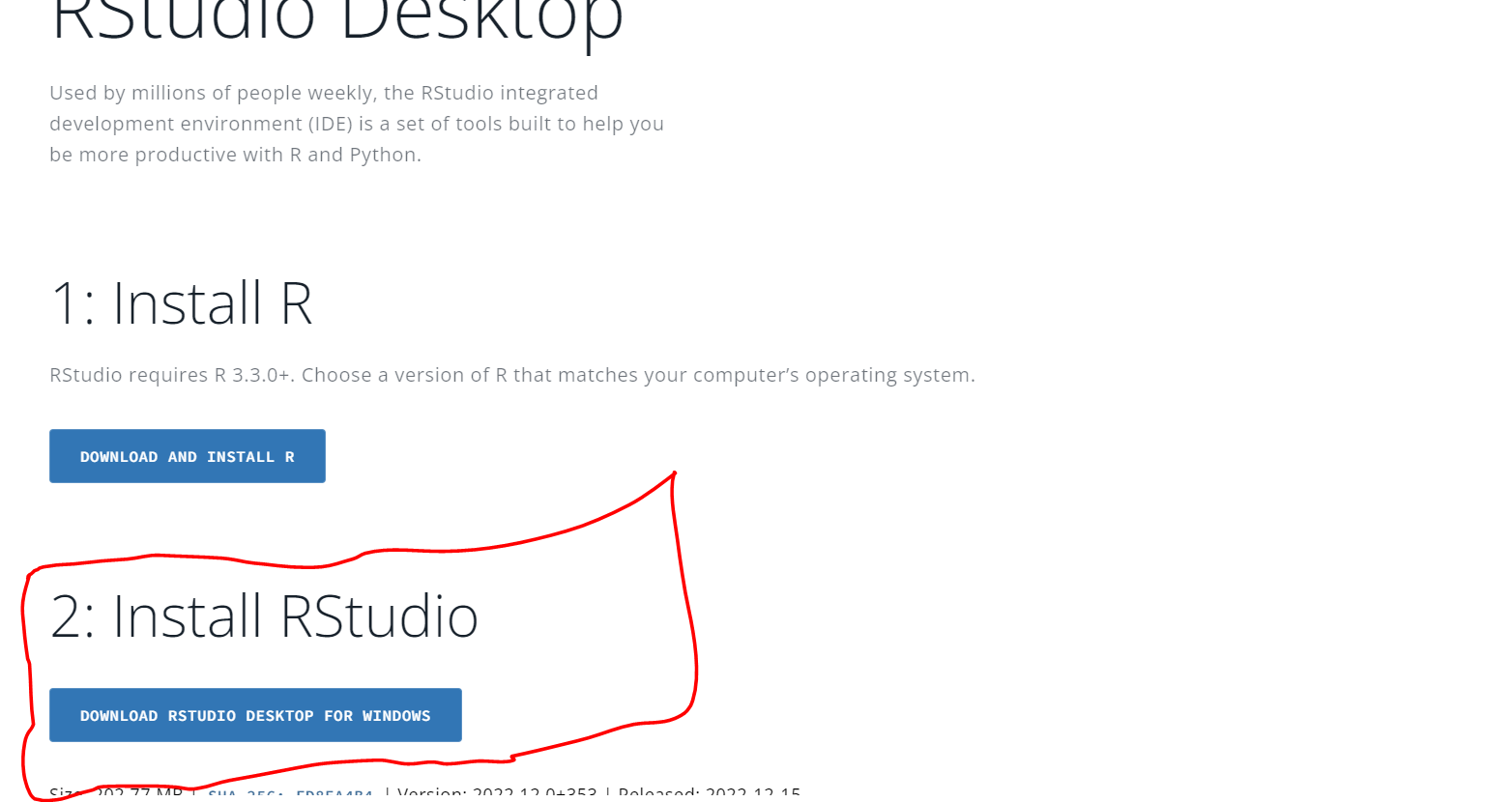
2.3 Step 2
After you download the RStudio installer you can install Rstudio by double clicking the installer. Follow all the prompts , the default options should be fine to start using R with RStudio.